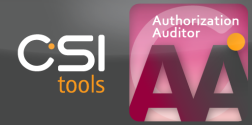
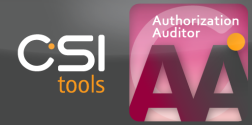
For hardware and software requirements see this topic.
CSI Authorization Auditor is installed with a set-up wizard.
By default, it will install the CSI9AA.mdb files on the C-drive of your PC in a new directory ‘CSI Tools’ in the path ‘Program files’.
The CSI9AA can be used with Microsoft Access version 2000, 2002 (XP), 2003, 2007 and 2010.
The CSI9AA.mdb contains the tables, queries, forms, reports, macros and program logic of the tool.
The master-data and query (MDB) files contain supporting data and documentation of your SAP R/3 system while the download.mdb contains all data of the system which has to be audited.
By saving different download.mdb files, you can use the CSI Authorization Auditor for various entities.
If you wish to audit a different entity, you will only need to prepare the CSI9AA for new data.
Once installed, there are two ways in starting the CSI Authorization Auditor:
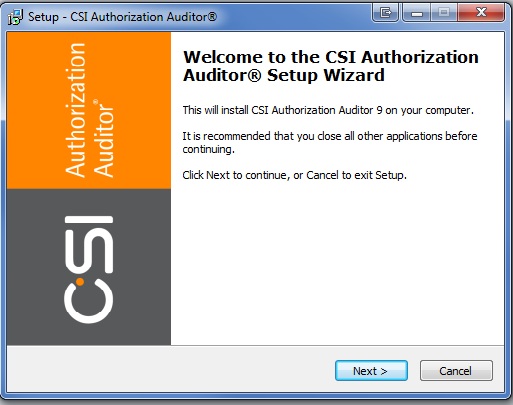
Click next on the welcome screen in order to continue.
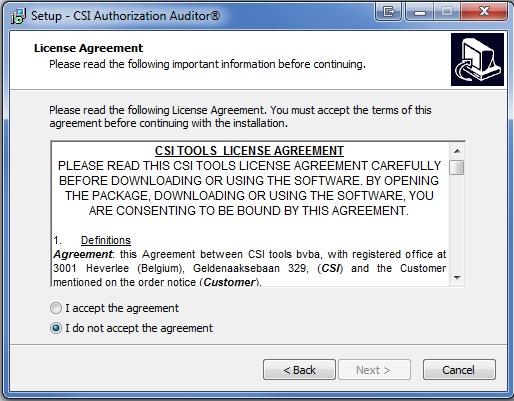
We advise you to read the license agreement before clicking 'I accept the agreement'. Click next to continue.
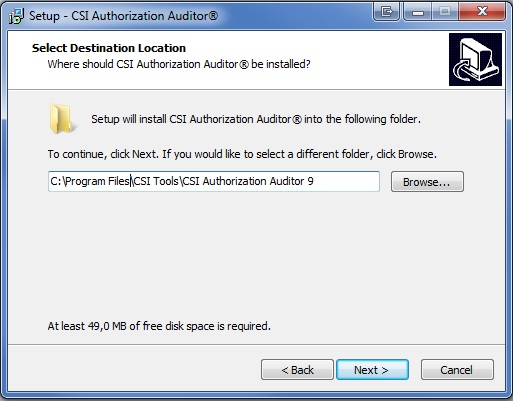
Choose a valid destination folder and click next. If the destination folder does not exist yet, a pop-up dialog asking you whether you want to create the directory will be displayed. Click next to continue.
Note: When installing the Access 2007 or 2010 version of the CSI Authorization Auditor, please make sure that the destination folder is a trusted location.
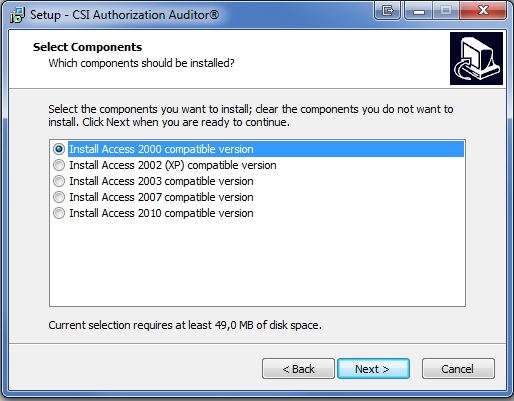
Select which Access-specific version of the CSI Authorization Auditor you wish to install.
Click next to continue.
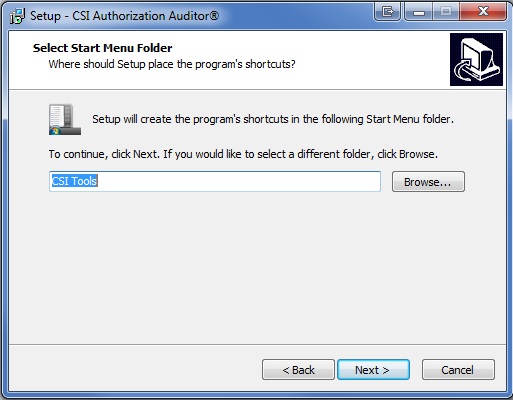
An entry in your start menu will be created. You can define the folder name which will be used.
We recommend that you leave this to the default 'CSI Tools' name. Click next to continue.
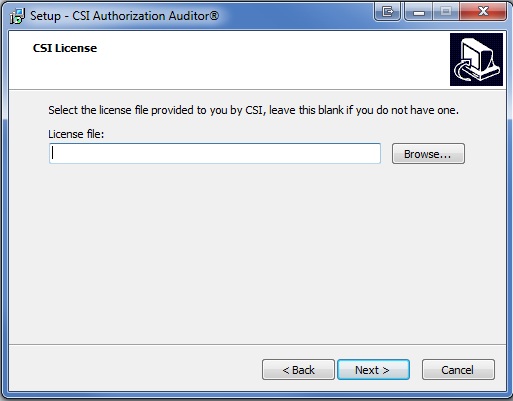
At this step you can browse for your license file which grants you access to your CSI Authorization Auditor. If you do not have this file at installation time, you can skip this step but keep in mind that you will need to link the license file at program startup before CSI Authorization Auditor will be functional.
Click next to continue.
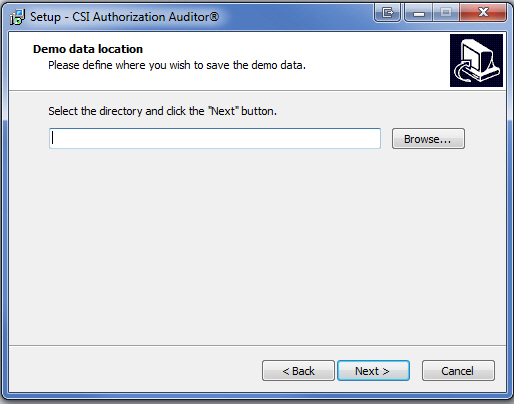
Please indicate the location where you wish to save the demo data which is provided when installing CSI Authorization Auditor.
We recommend to use a user-specific directory such as My Documents. A valid folder must be selected in order for the installation to proceed. Click next to continue.
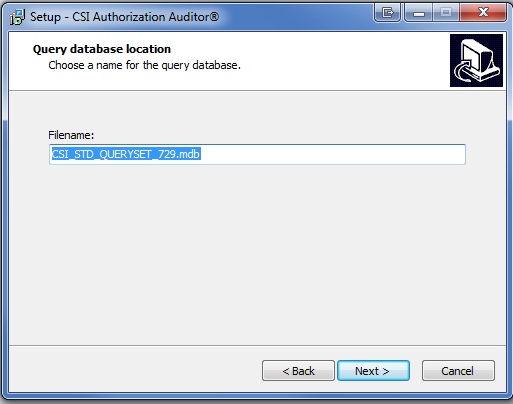
Please choose a name for the query database. Click next to continue.
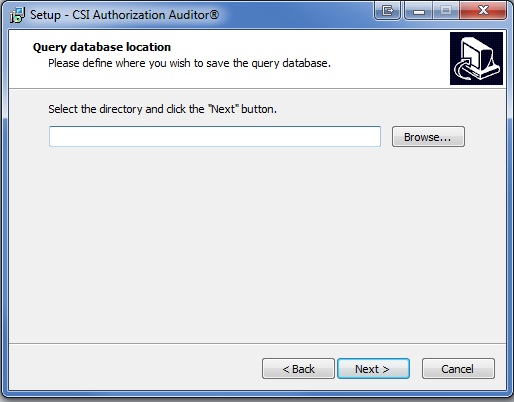
Please indicate the location where you wish to save your query database. We recommend to use a user-specific directory such as My Documents. A valid folder must be selected in order for the installation to proceed. Click next to continue.
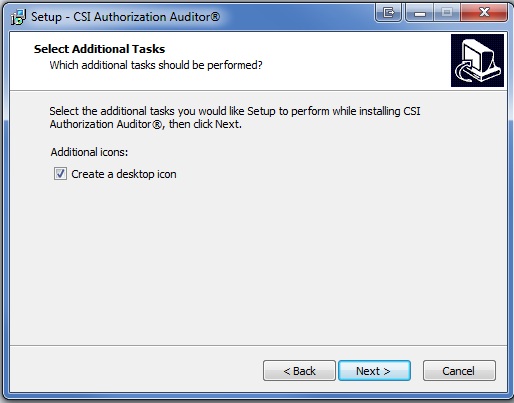
When desired the installation process can place a shortcut to the CSI Authorization Auditor on your desktop. Click next to continue.
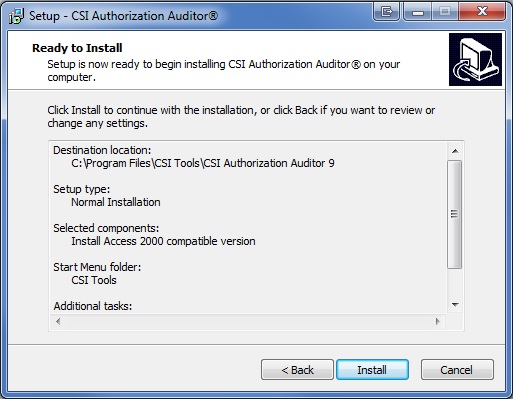
This part of the setup allows you to review the installation settings before the actual installation begins.
Click install to continue.
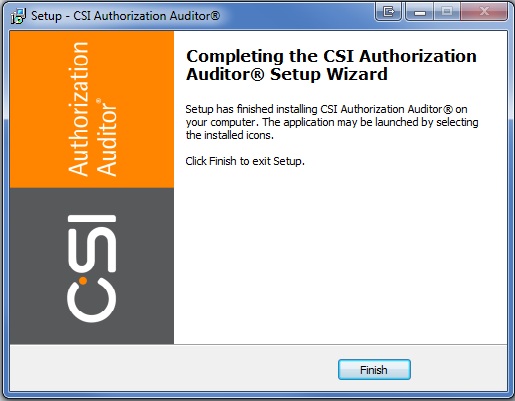
All files have now been copied and installed.
There are two ways to launch the CSI Authorization Auditor:
CSI tools BVBA © 2012 - All Rights Reserved